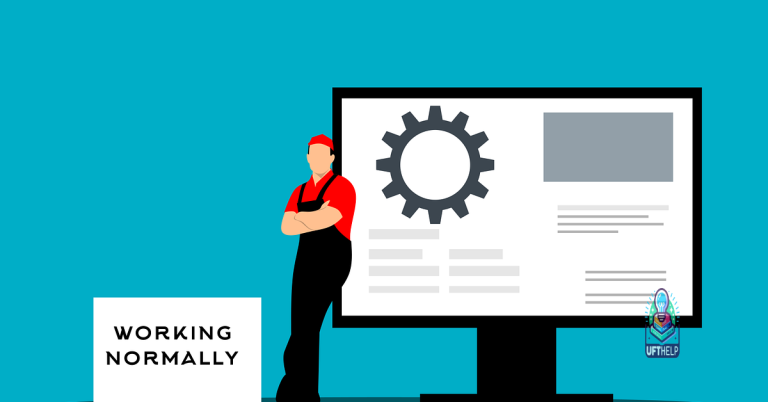Why Laptop Slowly Starts Up – Easy Fixes & Solutions
Have you noticed your laptop taking forever to start up? Let’s explore some easy fixes and solutions to this common issue.
Overloaded Startup Programs
Additionally, you can manage startup programs by using the System Configuration tool. Simply type “msconfig” in the Windows search bar and go to the Startup tab. From here, you can uncheck any programs that you don’t need to launch at startup. This will help streamline the boot-up process and improve the overall performance of your laptop.
By taking these simple steps to reduce the number of startup programs on your laptop, you can significantly speed up the boot-up time and enjoy a faster, more efficient computing experience.
Insufficient RAM for Current Needs
- Upgrade RAM
- Determine the maximum amount of RAM your laptop can support
- Purchase compatible RAM modules
- Open the laptop and locate the RAM slots
- Carefully insert the new RAM modules into the slots
- Close the laptop and turn it on to check if the RAM has been successfully upgraded
- Close background programs
- Open Task Manager by pressing Ctrl+Shift+Esc
- Identify memory-intensive programs running in the background
- Select the programs and click on “End Task” to close them
- Monitor the performance to see if closing background programs has improved the startup speed
- Use ReadyBoost
- Insert a USB drive with sufficient storage capacity into your laptop
- Right-click on the USB drive and select “Properties”
- Go to the “ReadyBoost” tab and choose “Use this device”
- Adjust the amount of space to reserve for ReadyBoost
- Click “Apply” and “OK” to enable ReadyBoost for faster startup
Outdated Drivers Slowing Down Performance
One common reason why a laptop may start up slowly is outdated drivers. Updating drivers regularly can help improve performance. Outdated drivers can cause compatibility issues and slow down the boot-up process.
To fix this issue, check for driver updates on the manufacturer’s website or use a driver update tool. Updating drivers can help resolve compatibility issues and improve overall performance.
Additionally, running a system scan for outdated drivers can help identify any that need updating. Keeping drivers up to date is essential for optimal performance.
Hard Drive Health and Fragmentation
| Topic | Description |
|---|---|
| Hard Drive Health | The overall health of your hard drive can affect the performance of your laptop. A failing hard drive can lead to slow startup times and overall sluggishness. Regularly checking the health of your hard drive using diagnostic tools can help prevent these issues. |
| Fragmentation | Fragmentation occurs when files on your hard drive are scattered in different locations, leading to slower read and write speeds. Regularly defragmenting your hard drive can help optimize its performance and improve startup times. |
Excessive Startup Applications
To fix this issue, go to your Task Manager by pressing Ctrl + Shift + Esc. From there, you can see a list of all the programs that are set to start up with your computer. Disable any unnecessary startup applications by right-clicking on them and selecting “Disable.” This will prevent them from launching automatically and speed up your startup process.
Another option is to use a third-party software like CCleaner to manage your startup programs more easily. These tools can help you identify and disable unnecessary startup applications with just a few clicks.
By reducing the number of startup applications on your laptop, you can significantly improve its boot-up time and overall performance.
Low Memory and Its Impacts on Speed
Low memory can significantly impact the speed of your laptop’s startup process. When your device doesn’t have enough memory to efficiently run all the necessary programs, it can slow down the boot-up time. This can be frustrating, especially when you’re in a rush or need to quickly access your computer.
One easy fix for this issue is to check your laptop’s memory usage and see if there are any unnecessary programs running in the background. You can do this by opening the Task Manager (Ctrl + Shift + Esc) and looking at the processes tab. If you notice any programs using a large amount of memory, you can end them to free up space.
Another solution is to increase your laptop’s memory by adding more RAM. This can be done by purchasing additional RAM sticks and installing them in your laptop. More memory will allow your device to run more efficiently and improve its overall speed.
Additionally, you can optimize your startup programs by disabling any unnecessary applications from launching automatically when you start your laptop. This can be done in the Task Manager or through the System Configuration tool (msconfig). By reducing the number of programs that run at startup, you can improve your laptop’s speed and performance.
The Importance of Regular Driver Updates
Regular driver updates are crucial for maintaining the optimal performance of your laptop. Outdated drivers can cause slow startup times and overall sluggish performance. By keeping your drivers up to date, you ensure that your laptop is running smoothly and efficiently.
Updating drivers can also fix compatibility issues with new software or hardware. Manufacturers release driver updates to address bugs, improve performance, and enhance security. Neglecting to update your drivers can leave your laptop vulnerable to security threats and performance issues.
Make it a habit to regularly check for driver updates from your laptop manufacturer’s website or use a driver update software tool. This simple step can significantly improve the speed and performance of your laptop. Don’t overlook the importance of regular driver updates for a smooth and hassle-free computing experience.
It also fixes causes of freezing programs and Blue Screen of Death errors, ensuring smooth operation of Windows and programs.
Impact of Malware on Startup Times
Malware can significantly impact the startup time of your laptop. When your device is infected with malicious software, it can slow down the boot process by running unwanted programs in the background. This can result in longer wait times before you can start using your laptop.
To fix this issue, run a full system scan using your preferred antivirus software to detect and remove any malware. Make sure your antivirus definitions are up to date to effectively identify and eliminate any threats.
In addition to removing malware, disable unnecessary startup programs to improve boot times. You can do this by accessing the Task Manager and disabling any programs that you don’t need to start automatically with your laptop.
Regularly update your operating system and software to patch any security vulnerabilities that could potentially be exploited by malware. Keeping your system up to date will help prevent future infections and keep your laptop running smoothly.
By taking these steps to remove malware, disable unnecessary startup programs, and keep your system updated, you can improve the startup time of your laptop and ensure a smoother user experience.
Managing Startup Software Efficiently
– Startup software management
– Identifying resource-heavy programs
– Disabling unnecessary startup programs
– Utilizing task manager to monitor startup performance
Managing startup software efficiently is crucial for ensuring your laptop starts up quickly and smoothly. One common reason for a slow startup is having too many programs launching at boot. To address this issue, identify which programs are using a lot of resources and causing delays.
One way to do this is by accessing the task manager on your laptop. Press Ctrl + Shift + Esc to open the task manager, then navigate to the “Startup” tab. Here, you can see a list of programs that launch at startup and how much impact they have on your system.
To improve startup speed, disable unnecessary programs from launching at boot. Right-click on the program and select “Disable” to prevent it from starting up automatically. Be cautious not to disable essential programs that your laptop needs to function properly.
Regularly monitoring your startup programs and managing them efficiently can help optimize your laptop’s performance and ensure a faster startup time. By taking these simple steps, you can easily fix a slow startup and enjoy a smoother computing experience.
RAM Upgrade Recommendations
When experiencing slow startup times on your laptop, one of the easiest fixes is to upgrade your RAM. Upgrading your RAM can significantly improve your laptop’s performance by allowing it to handle more tasks simultaneously.
Before purchasing new RAM, check your laptop’s specifications to ensure compatibility with the upgrade. It’s also important to consider the amount of RAM currently installed and how much you need based on your usage habits.
When installing the new RAM, make sure to follow the manufacturer’s instructions carefully to avoid any damage to your laptop. Once installed, you should notice a faster startup time and improved overall performance.
Consider consulting with a technician if you’re unsure about the upgrade process or need help selecting the right RAM for your laptop. Upgrading your RAM can be a cost-effective solution to speeding up your slow-starting laptop.
Benefits of Updating Device Drivers
Updating device drivers can significantly improve the performance of your laptop. Outdated drivers can cause slow startup times and overall sluggishness. By keeping your drivers up to date, you ensure that your hardware is functioning optimally and that any bugs or compatibility issues are addressed.
Updating device drivers can also enhance security. Manufacturers often release updates to fix vulnerabilities and improve stability. By staying current with driver updates, you can protect your laptop from potential security threats and malware.
In addition, updating device drivers can improve compatibility with the latest software and applications. Newer versions of drivers often include optimizations for newer programs, ensuring smooth operation and preventing crashes or errors.
Hard Disk vs. SSD in Boot Time
When comparing hard disk drives (HDD) to solid state drives (SSD) in terms of boot time, SSDs are significantly faster. Upgrading your laptop’s HDD to an SSD can greatly improve its startup speed.
This is because SSDs have no moving parts, allowing them to access data much quicker than HDDs. Consider investing in an SSD if you want to speed up your laptop’s boot time.
Additionally, make sure your laptop is not bogged down by unnecessary startup programs. Disable any programs that launch at startup but are not essential for your laptop to function.
Regularly clean up your laptop’s storage by deleting unnecessary files and programs. Freeing up space can help improve your laptop’s overall performance, including startup time.
Managing Startup Applications Efficiently
To manage startup applications efficiently and speed up your laptop’s boot time, limit the number of applications that launch at startup. You can do this by accessing the Task Manager and disabling unnecessary programs from running in the background.
Another helpful tip is to optimize your startup sequence by prioritizing essential programs to load first. This can be done by using third-party software or built-in system tools to manage startup processes.
Additionally, regularly update your operating system and drivers to ensure optimal performance and compatibility with new software updates. Outdated software can slow down your startup time and overall system speed.
RAM Requirements and Upgrades
- Check RAM requirements
- Check the minimum RAM requirements for your laptop’s operating system.
- Compare the required RAM to the amount currently installed in your laptop.
- Upgrade RAM if necessary
- Research compatible RAM upgrades for your laptop model.
- Purchase and install the appropriate amount of RAM to meet the system requirements.
Updating Device Drivers
To update device drivers on your laptop, follow these simple steps:
1. Open Device Manager by pressing Windows key + X and selecting Device Manager from the menu.
2. Locate the device you want to update, right-click on it, and select Update driver.
3. Choose to search automatically for updated driver software and follow the on-screen instructions.
If you encounter any issues during the update process, you can also visit the manufacturer’s website to manually download and install the latest driver for your device. Keeping your drivers up to date can help improve the performance of your laptop and resolve slow startup issues.
Hard Drive Health and Its Impact
Hard Drive Health: The health of your laptop’s hard drive plays a crucial role in its startup speed. A deteriorating hard drive can lead to slower performance and longer boot times. Regularly checking the health of your hard drive can help prevent these issues.
Impact on Startup: A failing hard drive can cause your laptop to slowly start up as it struggles to access and load necessary files. This can be frustrating for users who rely on their laptops for work or entertainment.
Easy Fixes & Solutions: To improve your laptop’s startup speed, consider upgrading to a solid-state drive (SSD) for faster performance. Additionally, regularly running disk cleanup and defragmentation can help optimize your hard drive’s performance.
Other potential solutions include: checking for malware or viruses that may be affecting your laptop’s performance, updating your operating system and drivers, and minimizing the number of startup programs running in the background. By taking proactive steps to maintain your hard drive’s health, you can ensure that your laptop starts up quickly and efficiently.
Frequently Asked Questions
How do I fix a slow startup on my laptop?
To fix a slow startup on your laptop, you can disable unnecessary startup programs, clear up space on your boot drive, run a malware scan, access BIOS to tweak settings, restore or reinstall Windows, and consider upgrading your hard drive and/or memory.
Why is my laptop taking so long to start?
Your laptop may be taking a long time to start because its hard drive is filled up with files and programs, impeding optimal performance. It is recommended to have at least 15 per cent disk space free for efficient operation.
Why is my laptop so slow when I turn it on?
Your laptop may be slow when you turn it on due to outdated software or drivers, malware or viruses consuming memory and CPU usage, a full hard drive, or insufficient RAM.
How do I fix my slow loading laptop?
To fix a slow loading laptop, you can clean the disk, delete unnecessary files, uninstall unnecessary programs, turn off startup programs, update the operating system and drivers, upgrade RAM, use an SSD, defragment the hard drive, and scan for viruses and malware.
A laptop may be slow to start up due to excessive background programs running during the boot process. Download this tool to run a scan