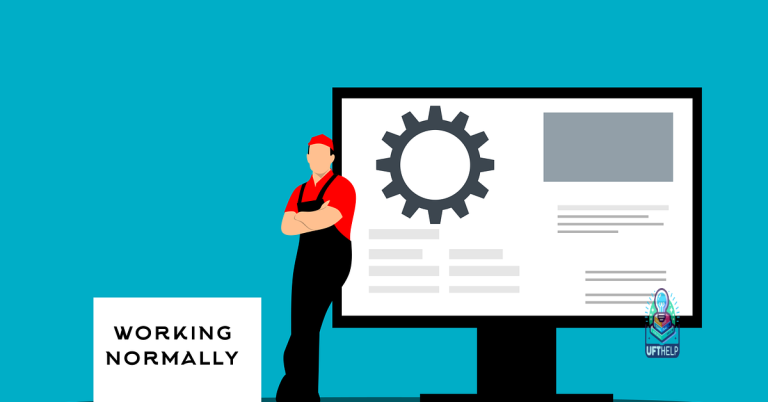Troubleshoot and Fix Facebook Messenger Not Working
In today’s interconnected world, social media platforms have become an integral part of our daily lives. Facebook Messenger, with its seamless communication features, has gained immense popularity. However, encountering issues with this widely used messaging app can be frustrating. This article aims to provide simple yet effective solutions to troubleshoot and fix Facebook Messenger when it’s not working as expected. So, let’s dive in and get our messaging back on track!
Log in and account issues with Messenger
If you’re experiencing log in and account issues with Messenger, here are some troubleshooting steps to help you fix the problem.
First, make sure you have a stable internet connection. Check if other apps on your phone are working properly to rule out any internet problems.
If that doesn’t solve the issue, try logging out and logging back in to your Messenger account. To do this, go to the “Settings” menu of the app and select “Log Out.” Then, enter your login credentials again to log back in.
If the problem persists, you can also try deleting and reinstalling the Messenger app on your iPhone or Android device. This can help resolve any app glitches that may be causing the issue.
If none of these steps work, you can visit the Help Center on the Facebook website for further assistance. They have a dedicated section for Messenger problems and can provide more specific solutions based on your situation.
Remember to always keep your Messenger app and phone’s operating system up to date for optimal performance.
Troubleshooting message sending on Messenger
Troubleshooting Message Sending on Messenger
If you’re experiencing issues with sending messages on Messenger, follow these steps to troubleshoot and fix the problem:
1. Check your internet connection: Ensure that you have a stable internet connection. If you’re using mobile data, switch to Wi-Fi or vice versa to see if the issue persists.
2. Update the Messenger app: Make sure you have the latest version of the Messenger app installed on your device. Check for updates in the app store and install any available updates.
3. Restart your device: Sometimes, a simple restart can resolve temporary glitches. Turn off your device, wait for a few seconds, and then turn it back on.
4. Clear cache and data: In your device settings, find the Messenger app and clear its cache and data. This can help resolve any corrupt files or settings causing the problem.
5. Contact Facebook support: If the issue persists, visit the Help Center on the Facebook website for more troubleshooting options or to report the problem to Facebook support.
Remember, these steps can help resolve common issues with message sending on Messenger. If you continue to experience problems, reach out to Facebook for further assistance.
Resolving app crashes and storage issues on Messenger
If you’re experiencing app crashes or storage issues on Facebook Messenger, don’t worry, we’ve got you covered. Here are some troubleshooting steps to help you fix the problem:
1. Clear app cache and data: Go to your device settings, find Messenger, and clear its cache and data. This can often resolve app crashes and storage issues.
2. Update Messenger: Make sure you have the latest version of Messenger installed on your device. Updates often include bug fixes and performance improvements.
3. Check your internet connection: Poor internet connection can cause app interruptions. Ensure you have a stable connection and try restarting your router if needed.
4. Restart your device: Sometimes a simple restart can solve various issues. Turn off your device, wait a few seconds, and then turn it back on.
5. Contact Messenger support: If the problem persists, reach out to Messenger support for further assistance.
Remember, these steps can help resolve common Messenger issues, but for more complex problems, it’s best to seek professional help. Happy messaging!
python
import requests
def check_messenger_status():
messenger_url = "https://messenger.com" # Replace with the appropriate URL
try:
response = requests.get(messenger_url)
if response.status_code == 200:
print("Messenger is working fine.")
else:
print("Messenger is not working properly. Status code:", response.status_code)
except requests.exceptions.RequestException as e:
print("An error occurred while accessing Messenger:", str(e))
check_messenger_status()
In this code, we use the `requests` library to send a GET request to the Messenger website. If the response status code is 200, it means that Messenger is working fine. Otherwise, it indicates that Messenger is not working properly. The code also handles any exceptions that may occur during the request.
Please note that this is a basic example and may not cover all possible scenarios. The actual troubleshooting process for an issue like Messenger not working can be more complex and may require further investigation.
Fixing notification problems with Messenger
If you’re experiencing notification problems with Facebook Messenger, there are a few troubleshooting steps you can try to fix the issue.
First, make sure you have the latest version of the Messenger app installed on your iPhone or Android device. Sometimes, updating the app can resolve notification issues.
Next, check your device’s settings to ensure that notifications are enabled for Messenger. On iPhone, go to Settings > Notifications > Messenger and make sure “Allow Notifications” is turned on. On Android, go to Settings > Apps > Messenger > Notifications and ensure that notifications are enabled.
If notifications are enabled and you’re still not receiving them, try logging out of Messenger and then logging back in. This can sometimes refresh the app and fix any glitches.
Lastly, if none of these steps work, there may be an outage or issue with the Messenger service itself. You can check online forums or social media to see if others are experiencing similar problems.
Remember to always check your internet connection and make sure it’s stable, as interruptions in connectivity can also affect notifications.
By following these steps, you should be able to troubleshoot and fix notification problems with Facebook Messenger.
Additionally, Fortect can automatically fix any missing or corrupt DLL files, which are crucial for program functionality. While it cannot specifically fix Messenger issues, it can ensure that Windows and other programs run smoothly, potentially resolving the problem indirectly.
Recovering missing messages on Messenger
If you are experiencing missing messages on Messenger, there are a few steps you can take to troubleshoot and fix the issue. First, make sure you have a stable internet connection as internet problems can sometimes cause messaging issues.
Next, try logging out and back into your Messenger account to refresh the app. If that doesn’t work, you can try downloading the latest version of Messenger from the app store to ensure you have the most up-to-date version.
If you are still having trouble, you can try clearing the cache and data for the Messenger app on your device. To do this, go to your device’s settings, find the Messenger app, and clear the cache and data.
If none of these steps resolve the issue, there may be a temporary glitch or outage with Messenger. In this case, it is best to wait for the issue to be resolved by Facebook’s technical team. Remember to keep your Messenger app and device software updated to avoid any potential compatibility issues.
Troubleshooting issues with viewing stories on Messenger
If you’re experiencing trouble viewing stories on Messenger, try the following steps to troubleshoot and fix the issue:
1. Check your internet connection: Ensure that you have a stable internet connection to load stories properly.
2. Clear cache and data: Clearing the cache and data of the Messenger app can resolve glitches and improve performance. Go to your device’s settings, find the Messenger app, and clear its cache and data.
3. Update the Messenger app: Make sure you have the latest version of the Messenger app installed on your device. Updates often include bug fixes and improvements that can resolve viewing issues.
4. Restart your device: Sometimes, a simple restart can solve temporary glitches and restore normal functioning.
5. Contact Messenger support: If the above steps don’t resolve the problem, reach out to Messenger support for further assistance.
Remember, troubleshooting methods may vary depending on your device and operating system. Follow the instructions specific to your device for best results.
Installing and updating the Messenger app
1. Open your preferred web browser and visit the official Facebook Messenger website.
2. Click on the “Download” button to initiate the download process.
3. Once downloaded, locate the Messenger app on your device and tap to open it.
4. Sign in to your Facebook account using your login credentials.
5. If you’re experiencing glitches or issues with Messenger, try updating the app to the latest version.
– To update on iOS: Open the App Store, go to the “Updates” tab, and select “Update” next to Messenger.
– To update on Android: Open the Google Play Store, go to “My apps & games,” and select “Update” next to Messenger.
6. After updating, restart your device to ensure the changes take effect.
By following these steps, you should be able to install or update the Messenger app, resolving any Facebook Messenger not working problems you may encounter.
Addressing problems with connecting to the internet on Messenger
If you’re experiencing problems connecting to the internet on Facebook Messenger, there are a few troubleshooting steps you can try to fix the issue.
First, make sure you have a stable internet connection. Check if other websites or services are working on your device to ensure it’s not a general connectivity problem.
If your internet connection is fine, try clearing your browser cache and cookies. This can help resolve any temporary glitches that may be causing the issue.
Another option is to disable any browser extensions or plugins that could be interfering with Messenger’s functionality.
If the problem persists, try accessing Messenger on a different web browser or device to see if the issue is specific to your current setup.
Remember to always keep your web browser and Messenger app up to date, as outdated software can sometimes cause compatibility issues.
Hopefully, these steps will help you resolve any internet connectivity problems you’re experiencing with Facebook Messenger.
Restarting and clearing cache for Messenger
To troubleshoot and fix Facebook Messenger not working, try restarting the app and clearing the cache. These steps can help resolve various issues, including glitches and performance problems.
To restart Messenger, close the app completely and then reopen it. This can refresh the app and potentially fix any temporary issues.
To clear the cache, follow these steps:
1. Open Messenger on your device.
2. Go to the Settings menu.
3. Scroll down and tap on “Storage and Data.”
4. Tap on “Clear Cache” to remove temporary files.
Clearing the cache can free up storage space and fix any cached data that might be causing problems.
By restarting Messenger and clearing the cache, you can often resolve issues like Messenger not working, video call problems, or notification glitches. Keep in mind that these steps are specific to the Messenger app on iOS devices, such as iPhone 12 Pro Max.
It is important to exercise caution and be aware that there might be potential issues with the Messenger application, so it’s advisable to proceed with some caution. Download this tool to run a scan