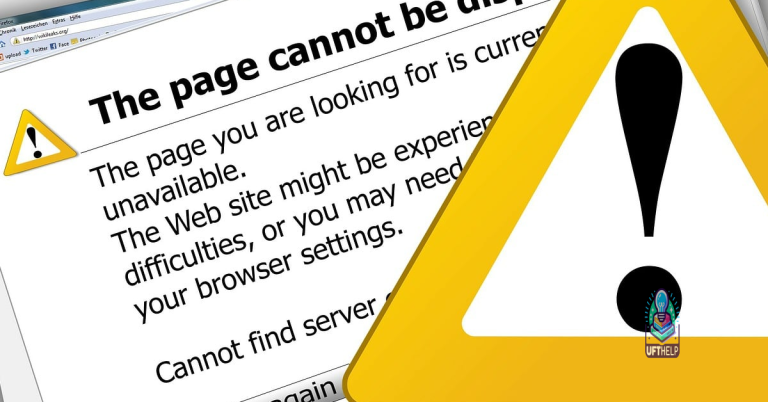SWTOR Launcher Stuck on Initializing
Welcome to the troubleshooting guide for Star Wars: The Old Republic (SWTOR) players experiencing the frustrating issue of the game launcher getting stuck on the “Initializing” stage. In this article, we will explore the possible causes and provide simple solutions to help you get back into the action-packed galaxy far, far away in no time.
Troubleshooting Stuck Initialization Issues
If you are experiencing issues with the SWTOR launcher getting stuck on initializing, there are a few troubleshooting steps you can try to resolve the problem.
First, try repairing the client. To do this, open the launcher and click on the cogwheel icon in the bottom left corner. From there, select “Repair” and follow the on-screen instructions.
If repairing the client does not solve the issue, you can try restarting your computer and then launching the game again. Sometimes a simple restart can resolve initialization issues.
Another option is to check your firewall settings. Make sure that the game is allowed through your firewall and antivirus software. If necessary, you can temporarily disable these programs to see if it resolves the problem.
If none of these steps work, you may want to reach out to the SWTOR community for further assistance. The SWTOR subreddit and official forums are great places to ask for help from other players who may have experienced similar issues.
Remember to provide as much information as possible when seeking help, such as any error messages or details about your computer’s specifications. This will help others assist you more effectively.
Additionally, if there are any missing or corrupt DLL files, Fortect can automatically fix the issue. While it can’t guarantee a fix for every issue, Fortect provides a comprehensive solution for various Windows-related problems.
Resolving BitRaider Stuck Issue
If you are experiencing the SWTOR launcher stuck on initializing issue, it may be caused by a problem with BitRaider. To resolve this, follow these steps:
1. Close the SWTOR launcher and any other running applications.
2. Open the BitRaider folder on your computer. You can find it in the game installation directory.
3. Delete the BitRaider folder.
4. Restart the launcher and it should now initialize correctly.
If the issue persists, you can try repairing the game client. To do this, go to the game launcher and click on the settings icon. Then, select “Repair” from the options menu.
If none of these solutions work, you may need to contact support for further assistance. They can provide more specific troubleshooting steps based on your individual situation.
Remember to bookmark this page or subscribe to our RSS feed for future reference.
Optimizing Star Wars: The Old Republic Performance
If you’re experiencing the issue of your SWTOR launcher being stuck on initializing, here are some steps you can take to optimize your performance:
1. First, make sure you have the latest version of the launcher installed. You can download it from the official SWTOR website.
2. Check your internet connection. A stable and strong internet connection is crucial for smooth gameplay. Consider resetting your modem/router or contacting your internet service provider if you’re experiencing any network issues.
3. Disable any antivirus or firewall settings that may be blocking the launcher from connecting to the game servers.
4. Perform a client repair. To do this, open the launcher and click on the cogwheel icon in the top-right corner. Select “Settings” and then click on “Repair”. This will scan and repair any corrupted game files that may be causing the issue.
5. Try running the launcher as an administrator. Right-click on the launcher icon and select “Run as administrator”. This can help resolve any permission issues that may be preventing the launcher from initializing properly.
6. If you’re playing on a Mac, ensure that your operating system is up to date and that you meet the minimum system requirements for the game.
Hopefully, these steps will help you get past the initializing issue and enjoy your SWTOR gameplay. If you continue to experience problems, reach out to our support team or visit our official forums for further assistance. May the Force be with you!
Common Solutions for Stuck Initialization in SWTOR
-
Check your internet connection:
- Make sure you are connected to the internet.
- Restart your modem or router.

- Try connecting to a different network if possible.
-
Disable any VPN or proxy connections:
- If you are using a VPN or proxy, disable it temporarily.
- Restart the launcher and see if the initialization completes.

-
Run the launcher as an administrator:
- Right-click on the SWTOR launcher icon.
- Select “Run as administrator” from the context menu.

- If prompted, confirm the action.
-
Check for and install any available updates:
- Open the launcher settings or options menu.
- Look for an option to check for updates.

- If updates are available, install them and restart the launcher.
-
Clear the launcher cache:
- Close the SWTOR launcher completely.
- Navigate to the installation directory of the game.

- Delete the “BitRaider” folder if it exists.
- Restart the launcher and allow it to reinitialize.
-
Repair the game files:
- Open the launcher settings or options menu.
- Look for an option to repair or verify the game files.
- Select the option and wait for the process to complete.
- Restart the launcher and see if the initialization finishes.

-
Temporarily disable your antivirus software:
- Open your antivirus software’s settings or preferences.
- Find an option to disable or pause the real-time protection.
- Turn off the antivirus temporarily.
- Restart the launcher and check if the initialization gets unstuck.

-
Reinstall the game:
- Uninstall SWTOR from your computer.
- Download the latest version of the game from the official website.

- Install the game again and run the launcher.
- Allow the initialization process to complete.
If you encounter the issue of SWTOR being stuck on initializing, it is advisable to exercise caution and patiently wait for the game to load, as it may take some time to initiate the necessary processes. Download this tool to run a scan