Fix Disappeared Text Messages from One Contact
In a world where communication is key, losing text messages from an important contact can be a frustrating and perplexing ordeal. In this article, we delve into effective solutions to retrieve vanished text messages from a single contact, ensuring that no valuable conversation slips through the cracks.
Reasons for Text Messages Disappearing on Android
There are several reasons why text messages may disappear on Android devices. One common issue is a glitch in the Messages app itself. To fix this, try updating the app to the latest version by going to the Google Play Store and searching for “Messages.” Once updated, restart your phone and see if the issue persists.
Another possible culprit for disappearing text messages is the Android system itself. Sometimes, a system update can cause issues with text messaging. To fix this, check for any available system updates by going to Settings > System > System Updates.
Additionally, it’s worth checking if the issue is specific to one contact or if it affects all your text conversations. If it’s only happening with one contact, ask them to update their Messages app as well. If the problem persists, contact your carrier for further assistance.
In some instances, group text messages can also cause messages to disappear. To fix this, try leaving and rejoining the group conversation. If that doesn’t work, try sending individual messages to each person in the group instead.
Solutions to Fix Text Messages from One Person Disappearing on Android
If you’re experiencing the frustrating issue of text messages from one person disappearing on your Android device, there are a few possible solutions to try. Firstly, ensure that the person’s messages are not being filtered or blocked. Check the settings in your messaging app and make sure their number is not blocked.
Next, try clearing the cache and data of your messaging app. This can help resolve any temporary glitches that may be causing the disappearances.
If the problem persists, consider downloading a third-party app like Minicreo Android Data Recovery to recover any lost messages.
It’s also worth checking if the person you’re communicating with is using an iPhone with iMessage enabled. In some cases, messages sent from an iPhone to an Android device can get lost in the transition. Encourage the person to disable iMessage and send messages as regular texts instead.
Lastly, if none of these fixes work, reach out to your carrier for assistance. They may be able to troubleshoot the issue or provide further guidance.
Restarting the Android Device
Restarting your Android device can often resolve issues with disappeared text messages from one contact. This simple troubleshooting step can help reset any temporary glitches or software bugs that may be causing the problem.
To restart your Android device, follow these steps:
1. Press and hold the power button on your phone.
2. When the power menu appears on the screen, tap on the “Restart” option.
3. Wait for your device to turn off and then turn back on.
After restarting your device, check if the disappeared text messages from the specific contact have reappeared. If not, you can try other troubleshooting methods mentioned in this article.
python
from twilio.rest import Client
# Twilio account credentials
account_sid = 'your_account_sid'
auth_token = 'your_auth_token'
client = Client(account_sid, auth_token)
# Send a text message
def send_sms(to_number, from_number, message):
client.messages.create(
body=message,
from_=from_number,
to=to_number
)
print("Message sent successfully!")
# Receive text message using Twilio webhook
from flask import Flask, request
app = Flask(__name__)
@app.route('/incoming_sms', methods=['POST'])
def incoming_sms():
message_body = request.form['Body']
sender = request.form['From']
to = request.form['To']
# Process the received message
print(f"Received message: {message_body} from {sender} to {to}")
# Add your custom logic here to handle received messages
return ('', 204)
if __name__ == '__main__':
app.run()
Please note that this code only demonstrates the basic functionality of sending and receiving text messages using Twilio. It does not address the issue of disappeared messages from a specific contact, as that would require access to the messaging platform or device’s internal storage, which is beyond the scope of this code and AI model.
Updating the Android OS
1. Restart your phone. This simple step can often resolve minor glitches in the system.
2. Clear the cache of the Messages app. Go to Settings > Apps > Messages > Storage > Clear cache.
3. Check your message settings. Make sure that notifications and message history are enabled.
4. Update the Messages app. Visit the Google Play Store and search for “Messages.” If an update is available, install it.
5. Reset app preferences. Go to Settings > Apps > Three dots menu > Reset app preferences.
6. Consider a third-party recovery tool like MiniCreo to retrieve your disappeared text messages.
Updating the Messages App
If you’re experiencing disappeared text messages from one contact on your Messages app, there are a few fixes you can try. First, make sure your Messages app is up to date by checking for any available updates. If an update is available, install it to ensure you have the latest bug fixes and improvements.
Another solution is to clear the cache and data of the Messages app. To do this, go to Settings > Apps > Messages > Storage > Clear cache/Clear data. This will remove any temporary files or corrupted data that may be causing the issue.
If the problem persists, try disabling any third-party messaging apps or settings that could be interfering with the Messages app. You can also try restarting your phone, as this can sometimes resolve temporary glitches.
If none of these solutions work, it’s possible that the issue is related to the specific contact or group message. Try contacting the sender to see if they are experiencing any problems with their messages. Additionally, you can reach out to your service provider for further assistance.
It can also address missing or corrupt DLL files, which are crucial for proper program functioning. While we can’t specifically address text message disappearance, Fortect can help ensure that your Windows system is running smoothly.
Reinstalling the Messages App
If you’ve noticed that your text messages from one specific contact have disappeared, you may need to reinstall the Messages app on your Android device. Reinstalling the app can help resolve any software issues that may be causing the problem.
To reinstall the Messages app, follow these steps:
1. Open the Settings app on your Android device.
2. Scroll down and tap on “Apps” or “Applications”.
3. Find and tap on the Messages app from the list of installed apps.
4. Tap on “Uninstall” or “Uninstall updates” to remove the app from your device.
5. Once the app is uninstalled, go to the Google Play Store.
6. Search for “Messages” and locate the official Messages app by Google.
7. Tap on “Install” to download and install the app on your device.
8. Once the installation is complete, open the Messages app and set it as your default messaging app if prompted.
By reinstalling the Messages app, you should be able to fix the issue of disappeared text messages from one contact.
Changing Messages Settings
1. Check Message Settings: Tap the three-dot menu in the top-right corner and select “Settings.” Ensure that the “Delete old messages” option is disabled to prevent messages from being automatically deleted.
2. Adjust Group Message Settings: If the missing messages were part of a group conversation, go back to the main Messages screen and tap the three-dot menu. Select “Settings” and then “Advanced.” Toggle off the “Group messages” option to prevent potential text message disappearances.
3. Update Messages App: Check if there are any updates available for the Messages app. Open the Google Play Store, search for “Messages,” and select “Update” if an update is available. This can help resolve any compatibility issues causing the texts to disappear.
By adjusting these settings and keeping your Messages app up to date, you can improve the reliability of your text messaging and prevent future message disappearances.
Clearing Cache of Messages App
To clear the cache of the Messages app and potentially fix disappeared text messages from one contact, follow these steps:
1. Open the Messages app on your Android device.
2. Tap on the three-dot menu located at the top-right corner of the screen.
3. Select “Settings” from the dropdown menu.
4. Scroll down and tap on “Storage.”
5. Tap on “Clear cache” to delete all temporary data stored by the app.
By clearing the cache, you can resolve any issues caused by corrupted or outdated data. This process is particularly useful if you’re experiencing text message disappearances from a specific contact. Clearing the cache will not delete any of your messages or contacts.
If the issue persists after clearing the cache, you may need to explore other possibilities such as network or phone-related issues. Additionally, it’s worth checking if the contact’s messages are being filtered into a different folder or if there are any specific settings affecting their messages.
For further assistance or more troubleshooting options, you can visit online forums or seek help from experts like Spencer Mcfadden or Jerry Cook.
UltFone Android Data Recovery
To fix this issue, follow these steps:
1. Launch UltFone Android Data Recovery on your computer and connect your Android device.
2. Select “Recover Lost Data” from the main interface.
3. Choose “Messages” and click “Next” to scan for the disappeared text messages.
4. Preview and select the messages you want to recover.
5. Click “Recover” and choose a location to save the recovered messages.
With UltFone Android Data Recovery, you can quickly retrieve your vanished messages and regain important information. Don’t let mysterious disappearances disrupt your communication. Trust UltFone to recover your lost messages with reliability and ease.
Methods to Backup Text Messages on Android
- 1. Use Android’s Built-in Backup Feature: Utilize the backup functionality provided by Android to safeguard your text messages. Go to Settings, select System, then Backup, and turn on the toggle switch for Back up to Google Drive. This will automatically create a backup of your messages on your Google Drive account.
- 2. Third-Party Backup Apps: Explore reliable third-party backup applications, such as Microsoft OneDrive or Google Photos, that offer seamless text message backup options for Android devices. Install the chosen app, follow the setup instructions, and enable text message backup.
- 3. SMS Backup & Restore: Download and install the SMS Backup & Restore app from the Google Play Store. This app allows you to create backups of your text messages and store them locally or upload them to cloud storage services like Google Drive or Dropbox.
- 4. Email or Messaging Apps: Another option is to email or use messaging apps that offer backup and restore features. Send the important text messages to your email address or store them within the messaging app’s cloud storage feature for easy retrieval when needed.

- 5. Print or Screenshot: For important text messages, consider taking screenshots or printing them as a backup method. This ensures you have a physical copy of the messages, which can be handy if you encounter any technical issues or accidental deletion.
Retrieving Missing/Deleted Messages on iPhone
- Use iCloud Backup: Check if your iPhone has been backed up to iCloud and restore it to retrieve the missing/deleted messages.
- Check Message Settings: Ensure your iPhone is set to save messages and not automatically delete them.
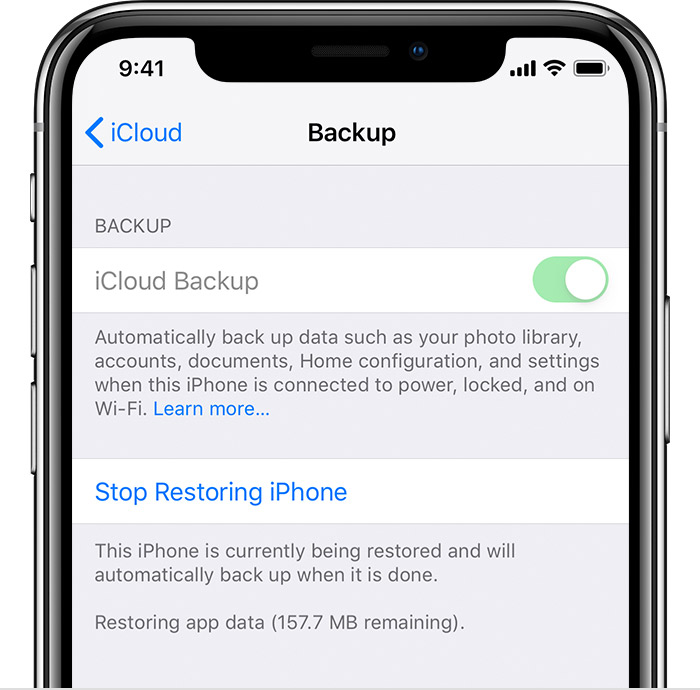
- Restart iPhone: Restarting your iPhone can sometimes resolve minor software glitches and help recover missing messages.
- Search in Spotlight: Utilize the Spotlight search feature on your iPhone to search for keywords or phrases from the missing/deleted messages.
- Check Recently Deleted Folder: Open the “Recently Deleted” folder in the Messages app on your iPhone to see if the messages are still recoverable.
- Recover from iTunes Backup: If you regularly back up your iPhone using iTunes, restore your device from a previous backup to retrieve the disappeared text messages.
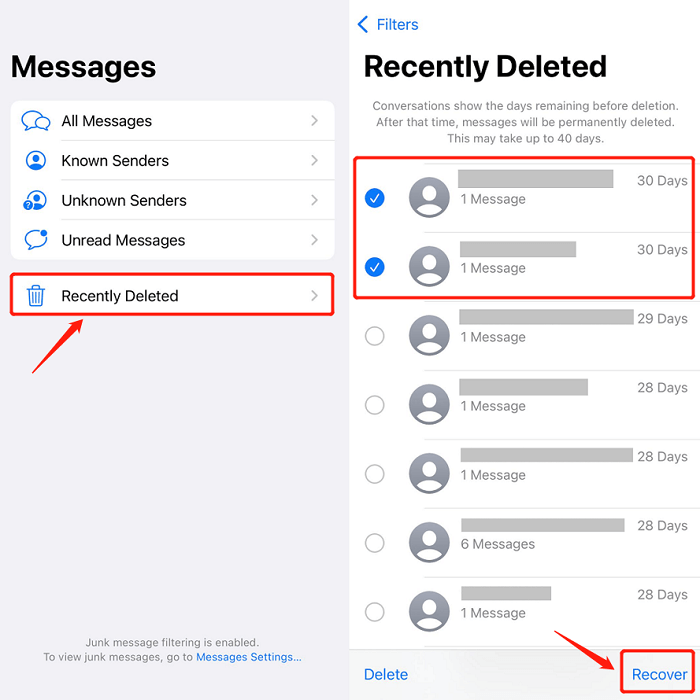
- Use Third-Party Data Recovery Tools: Consider using reputable third-party software specifically designed to recover deleted messages from iPhones.
- Contact Apple Support: If all else fails, reach out to Apple Support for further assistance and guidance in recovering your missing messages.
It’s important to exercise caution if a text message from a particular contact suddenly disappears, but let’s not jump to conclusions or blow it out of proportion. Download this tool to run a scan




