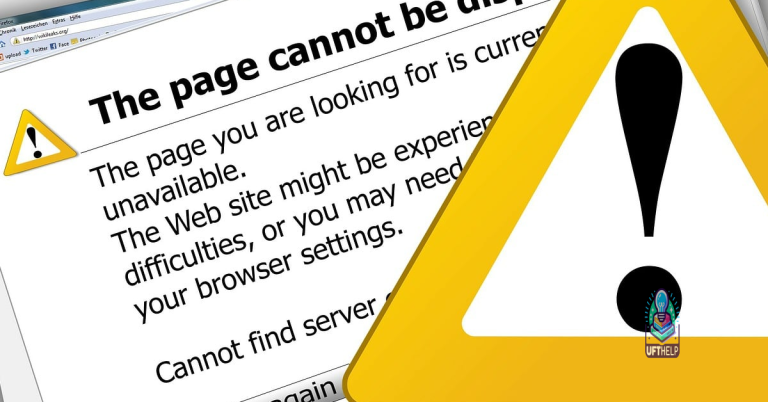Trouble Fixing Facebook Games Not Loading
Are you having trouble with Facebook games not loading?
Common Reasons for Load Failures
– One common reason for load failures in Facebook games is a slow or unstable internet connection. Ensure that you have a strong Wi-Fi signal or use a mobile data connection for a more stable experience.
– Another reason could be an issue with the browser you are using. Try clearing the cache and cookies, or using a different browser like Google Chrome to see if that resolves the problem.
– Additionally, outdated or corrupted application software can cause load failures. Make sure your Facebook app is up to date and functioning properly.
– Sometimes, the problem could be with the game itself or the Facebook Platform. Check for any updates or announcements regarding known issues with the game you are trying to load.
– Finally, if you are experiencing load failures on a mobile device, check for any restrictions or settings that may be preventing the game from loading properly.
Refreshing and Restarting Strategies
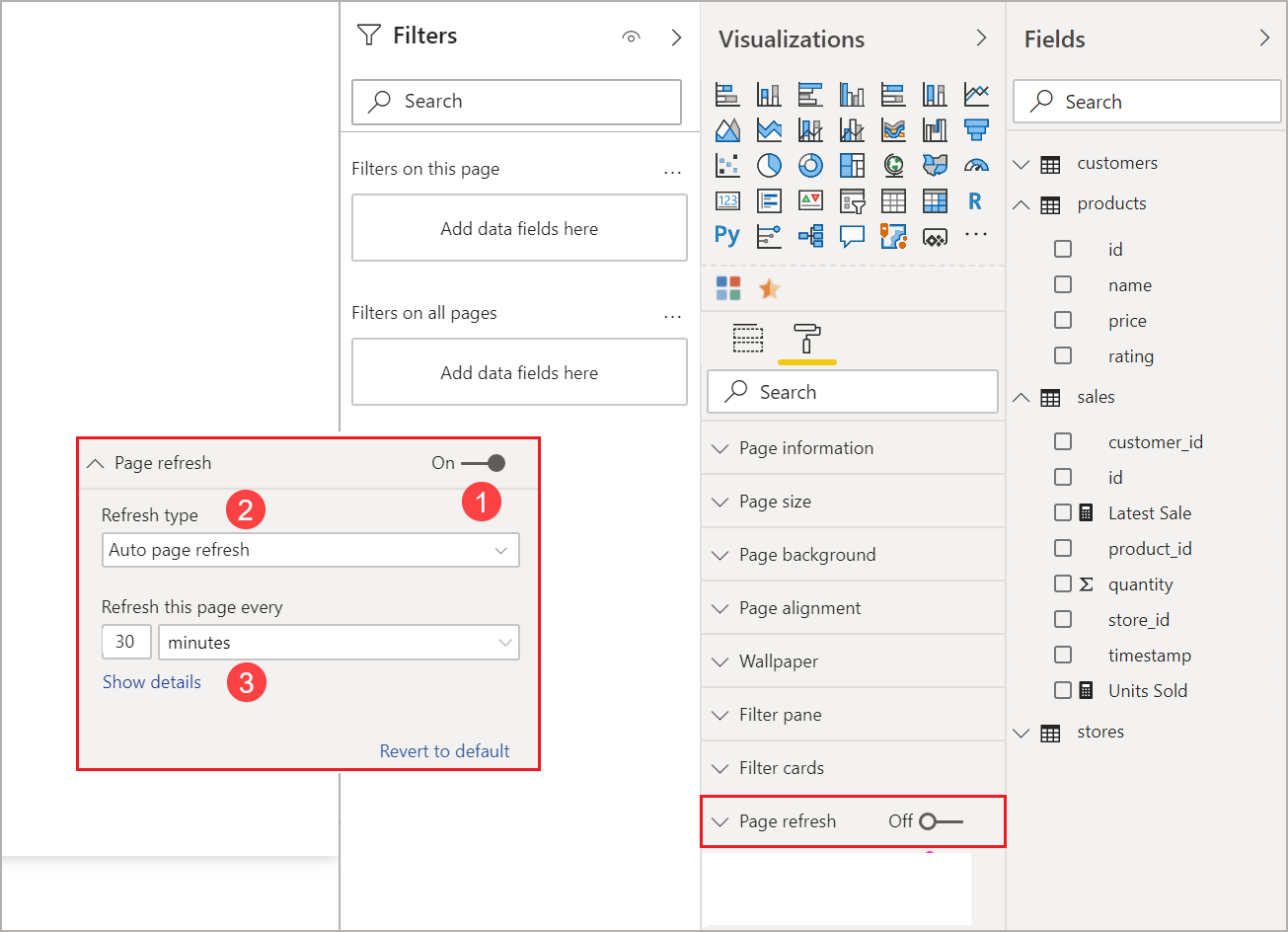
To refresh a Facebook game that is not loading, start by clearing your browser’s cache and cookies. This can help resolve any temporary issues that may be causing the game to not load properly. After clearing the cache and cookies, restart your browser and try loading the game again. If the game still doesn’t load, try refreshing the page by pressing the F5 key on your keyboard or clicking the refresh button in your browser.
If you’re trying to play the game on a mobile device, make sure you have a strong Wi-Fi connection or a stable mobile data connection. Sometimes a weak or unstable connection can cause games to not load properly.
Another strategy is to update your browser to the latest version, as outdated browsers can sometimes have compatibility issues with Facebook games. If you’re using Google Chrome, you can do this by clicking on the three dots in the top right corner, going to “Help” and then selecting “About Google Chrome” to check for updates.
Incognito Mode as a Quick Solution
If you’re experiencing trouble with Facebook games not loading, using Incognito Mode can be a quick solution. This mode allows you to browse without saving any information, which can help resolve issues with game loading. To do this, simply open your browser and press Ctrl + Shift + N for Google Chrome, or Ctrl + Shift + P for Mozilla Firefox and Microsoft Edge.
Once in Incognito Mode, try loading the Facebook game again to see if the issue persists. If the game loads successfully, the problem may be related to your browser’s cache or cookies. You can then try clearing your browser’s cache and cookies to see if that resolves the issue.
If the game still doesn’t load in Incognito Mode, you may want to try accessing it from a different browser or device to see if the problem is specific to your current setup. Additionally, make sure your browser and operating system are up to date, as outdated software can sometimes cause issues with game loading.
By using Incognito Mode and following these steps, you can quickly troubleshoot and potentially resolve issues with Facebook games not loading.
Additionally, Fortect can help with freezing programs and system slowdowns, ensuring that Windows and other programs run smoothly. If the problem is related to virus damage, Fortect can secure and restore the system to its pre-infected state.
Browser Updates and Maintenance
To ensure that Facebook games load properly, it’s important to keep your browser updated and well-maintained. Check for any available updates for your browser and install them to ensure compatibility with Facebook games. Additionally, clear your browser’s cache and cookies regularly to prevent any issues with loading games.
It’s also helpful to disable any browser extensions or add-ons that may be interfering with the game loading process. These can sometimes cause conflicts with Facebook games, so it’s best to disable them temporarily to see if it resolves the issue.
If you’re using a mobile browser to access Facebook games, make sure that your browser is fully updated and that you have a strong internet connection. Try accessing the games from a different browser to see if the issue persists.
By keeping your browser updated and well-maintained, you can ensure a smoother experience when playing Facebook games.
App Updates and Cache Management
| Step | Description |
|---|---|
| 1 | Check for app updates |
| 2 | Open the App Store (iOS) or Google Play Store (Android) and go to the “Updates” tab. Check for updates for the Facebook app and any games that are not loading. |
| 3 | Update apps |
| 4 | If updates are available, tap “Update” to install the latest versions of the apps. |
| 5 | Clear app cache |
| 6 | Open the settings for your device and find the “Apps” or “Applications” section. Locate the Facebook app and any games that are not loading, then tap on them to access the app info. |
| 7 | Clear cache |
| 8 | Tap on the “Clear Cache” button to remove temporary files and data that may be causing issues with the apps. |
Adjusting Browser and Security Settings
To adjust your browser and security settings for Facebook games not loading, start by checking if your browser is up to date. Update to the latest version if necessary. Then, clear your browser’s cache and cookies to ensure a fresh start. Disable any browser extensions or add-ons that might be causing conflicts with the games.
If you’re using a mobile browser, make sure it’s supported by Facebook games. Adjust your browser’s settings to allow Facebook to run the games by adding it to the list of trusted sites or exceptions for your security software.
Ensure that your browser’s security settings are not blocking any necessary elements for the games to load properly. Make sure that your browser supports HTML5 and is capable of running the games.
In addition to adjusting your browser settings, consider checking if your antivirus or firewall software is blocking the games. Temporarily disable these programs to see if the games load properly, and add Facebook to the list of trusted applications if necessary.
Extensions and Adblockers Interference
- Open your web browser.
- Click on the three-dot menu icon in the top right corner of the browser window.
- Select Extensions from the drop-down menu.
- Disable or remove any extensions that may be interfering with Facebook games.
- If you have an adblocker installed, disable it while playing Facebook games.
I’ve been having trouble with Facebook flash games not working properly lately. Download this tool to run a scan