How to change Settings of Remote Agent ? – User friendly Tech help
After launching the Remote Agent successfully. we can play with the settings of Remote Agent in UFT.
n
nApproach 1:-
n
The Remote Agent’s icon will appear as a Taskbar Button(Check the far bottom right of the taskbar). Right click on remote agent button and select “Settings” from the context menu.
n
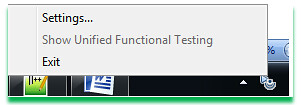 |
| Remote Agent Button on Task Bar |
n
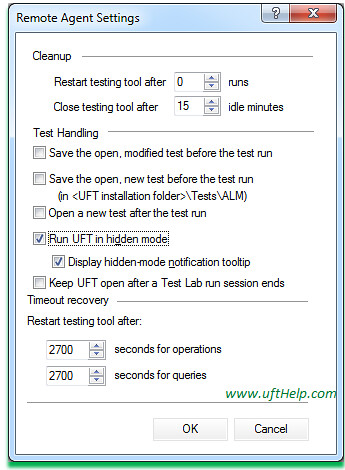 |
| Remote Agent Dialog Box |
n
Approach 2:-
n
Go to run (use Windows + R shortcut key)
nOpen remote agent setting file, “mic.ini”.
n
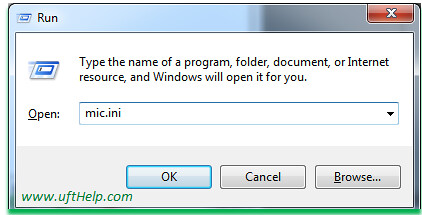 |
| Searching Remote Agent file through Run |
n
nLook for below segment to change the settings.
n
n[RemoteAgent]
nOperationWaitInterval=2700000
nStatusRetrievalWaitInterval=2700000
nCloseToolAfterRuns=0
nRunQTPHidden=1
nIdleMinutesAutoCloseTool=15
n
nNote:-
nOperation wait interval is by default is set to 45 minutes(2700 sec = 2700000 microseconds), we can change it as per our requirement.
n
nChange RunQTPHidden=0 to RunQTPHidden=1 if you don’t want to run UFT in Hidden mode when running tests from ALM.
