How to Downgrade the existing Sass Version ? – User friendly Tech help
Issue :- We installed the newest version of compass but it is giving unpleasant error. How we can downgrade to an older version to make things working.
n
nSolution:-
nWhen installing compass (v1.0.1), it will download the latest sass v3.4.6 (because it’s a dependency), but compass won’t work with the latest sass. You have to downgrade sass to 3.4.5 or earlier versionn
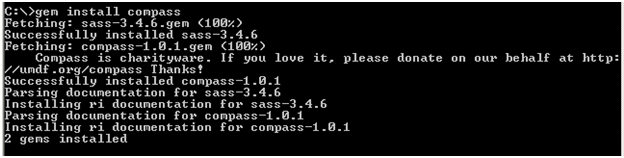 |
| Install Compass |
n
Approach 1:-
nSpecify version number
n
 |
| Using Version Number |
n
Approach 2:-
nWithout version number
n
n
 |
| Without Version Number |
n
Note :- If we select 4 to uninstall all versions, it will further prompt to remove its dependencies.
n
 |
| Select 4 from above options |
n
n
nNow we can downgrade using gem install –version versionnumber
n
n
 |
| Installing Sass downgraded version |
n
Summary:-
nTo downgrade Compass, we can simply use the following commands:
ngem uninstall compass
ngem install compass –version versionnumber
