How to convert Object Repository into XML format? – User friendly Tech help
We will be focusing on 2 methodologies to achieve our target.
n
n
Approach 1:-
nUsing “ObjectRepositoryUtil Object“
n
ObjectRepositoryUtil(ORU):-By using this object we can work with object Repository files (Local/Shared) from outside of UFT.
n
We need to use “ExportToXML” method of ORU object.
n
 |
| ExportToXML Method |
n
'Creating the ObjectRepositoryUtil to work with OR
Set objORU = CreateObject("Mercury.ObjectRepositoryUtil")
'Exporting the OR into new XML file
objORU.ExportToXML"C:UsersTestMe.tsr","C:UsersTestMe.XML"
'Destroying the object
Set objORU = Nothing
n
nNote:-
nIncase TargetFile, already exists UFT will give an error.
n
Approach 2:-
nUsing Object Repository manager
n
1.Open Object Repository manager
n
Resources ->Object Repository Manager
n
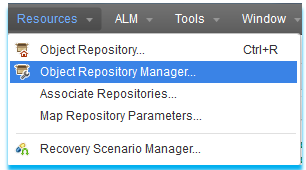 |
| Object Repository Manager |
n
2.Open the OR
n File ->open
n
n3.Export to XML format
n File ->Export to XML
n
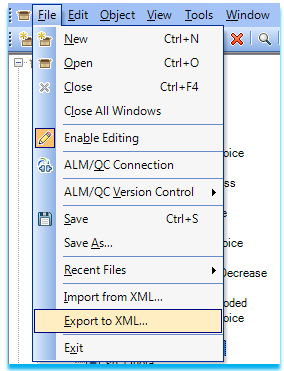 |
| Export to XML |
n
After Export we will get the information regarding the objects Exported from OR
n
 |
| Export Result |
n
