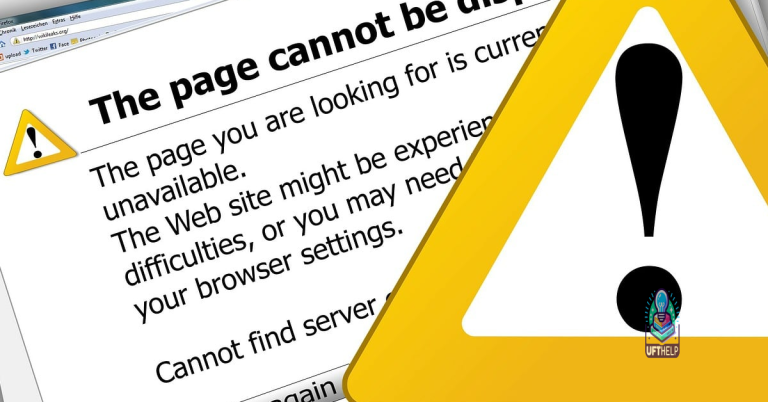Fix Windows 10 Audio Jack Not Working
If you are experiencing issues with your audio jack not working on Windows 10, it can be frustrating and inconvenient.
Check Audio Settings
To check the audio settings on Windows 10, follow these steps:
1. Right-click on the speaker icon in the taskbar and select “Open Sound settings.”
2. Under the “Output” section, make sure the correct audio device is selected.
3. Click on “Device properties” to adjust the volume, balance, and other settings for the selected device.
4. Ensure that the audio jack is plugged in properly and there are no loose connections.
Additionally, Fortect can resolve issues related to hardware miscommunication that could be leading to the speaker jack not working properly.
Update Sound Drivers
To update your sound drivers in order to fix the Windows 10 audio jack not working issue, follow these steps:
1. Right-click on the Start button and select Device Manager from the menu.
2. In the Device Manager window, expand the “Sound, video and game controllers” category.
3. Right-click on your sound device (e.g. Realtek High Definition Audio) and select Update driver.
4. Choose “Search automatically for updated driver software” and follow the on-screen instructions to complete the update process.
5. After updating the driver, restart your computer to apply the changes.
Troubleshoot Hardware Issues
- Check the audio jack
- Make sure the audio jack is clean and free of any debris.
- Inspect the audio jack for any physical damage.
- Update audio drivers
- Open Device Manager by pressing Win+X and selecting it from the menu.
- Expand the Sound, video and game controllers category.
- Right-click on the audio device and select Update driver.
- Follow the on-screen instructions to update the driver.
- Disable audio enhancements
- Right-click on the sound icon in the taskbar and select Playback devices.
- Double-click on the audio device and go to the Enhancements tab.
- Check the box next to Disable all enhancements and click Apply.
Reset Audio Services
1. Press Win + R to open the Run dialog box.
2. Type services.msc and hit Enter.
3. Locate Windows Audio and Windows Audio Endpoint Builder services in the list.
4. Right-click on each service, select Restart.
5. Check if the audio jack is now working properly.
If the issue persists, you may need to troubleshoot further or seek technical assistance.
Frequently Asked Questions
Why is the audio jack not working?
The audio jack may not be working due to various reasons such as water damage, dirt accumulation, software glitches, or Bluetooth settings disabling it if paired with wireless devices.
Why is my computer not recognizing my audio jack?
Your computer may not be recognizing your audio jack due to issues with the audio driver, Windows Audio service, disabled speakers/headphones, or other settings. I recommend running the Audio Troubleshooter, checking the audio driver, ensuring the Windows Audio service is running, and verifying that the speakers/headphones are not disabled and set as default. You may also want to consider any additional recommendations provided by Microsoft.
Why is my audio jack not working after Windows 10 update?
Your audio jack may not be working after a Windows 10 update. To troubleshoot this issue, you can select the device you want to troubleshoot and go through the troubleshooter. Alternatively, you can launch the troubleshooter from audio Settings by selecting Start > Settings > System > Sound > Troubleshoot. If the issue persists, refer to additional troubleshooting resources.
My speaker jack is not working on my Windows 10 computer, and I need to find a solution. Download this tool to run a scan