Configure UFT with Terminal Emulator (PCOMM) – User friendly Tech help
Scenario: – How we can configure UFT to recognize Mainframe objects using Terminal Emulator?
n
Perquisites:-
n1.Terminal Emulator add in is already installed.
n2.PComm(IBM personal Communication) is also installed, which is our Terminal Emulator in this example.
n
Note:- Do check the supported version of Terminal Emulator in UFT version.
nSolution:-
n
nStep1:-Check the Terminal Emulator addin from the addin Manager.
n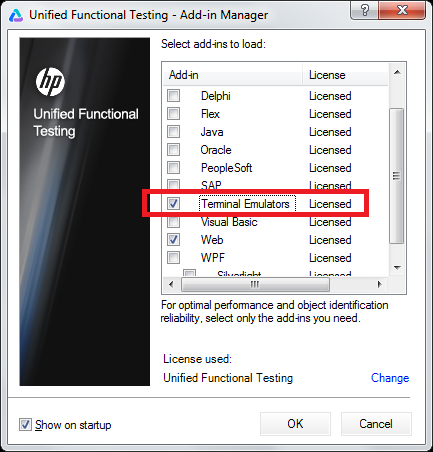
n
Step2:-Create New GUI Test in UFT. (Else Terminal Emulator setting won’t be visible in Options of UFT).
n
nStep3:- Tools –Options-GUI Test – Terminal Emulator.
n
nNote:- Here we can configure other terminal emulators depending upon the requirements or the emulator already used by manual or dev teams in the organization.
n
n
Step4:-Configure the settings – Click on Validate.
n
nNote: – Incase OK is not shown; this means we are facing some issues like PCOMM session is not opened.
n
nStep5:-We can further configure the settings of PComm with UFT(like changing HLLAPI settings).
n
n
Step6:-Verify that UFT can recognize Terminal Emulator objects.
nObject spy on Terminal Emulator and check that objects are showing the hierarchy of TeWindow-TeScreen-TeField (TE means Terminal Emulator in UFT terms)
n
n
Note:-For more detailed reference, please read the help manual of UFT(Help-Unified Functional Testing help -Contents – Add-ins Guide for GUI Testing)
